A: In most cases, the message appeared because the sorting order of that console backup is different from that of the SQL server using now.
2 SQL command files will be used in the steps below:
(1)deleteIndexes.sql (Please change the file extension from .txt into .sql after downloaded)
(2)AlterTableColumn_Collate.sql (Please change the file extension from .txt into .sql after downloaded)
Steps:
- In the SQL Server Management Studio, Select the ‘Database’ folder and click Attach…
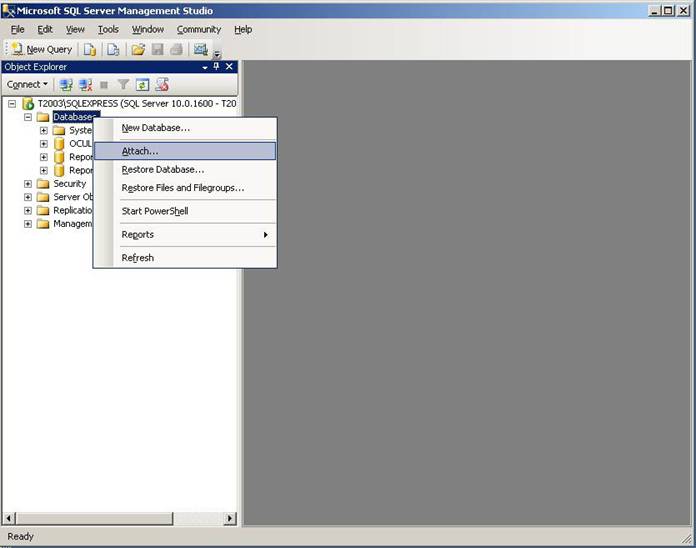
- In the SQL Server Management Studio, select the attached backup database from the left (below use OCULAR3_20100201_20100228 as an example).
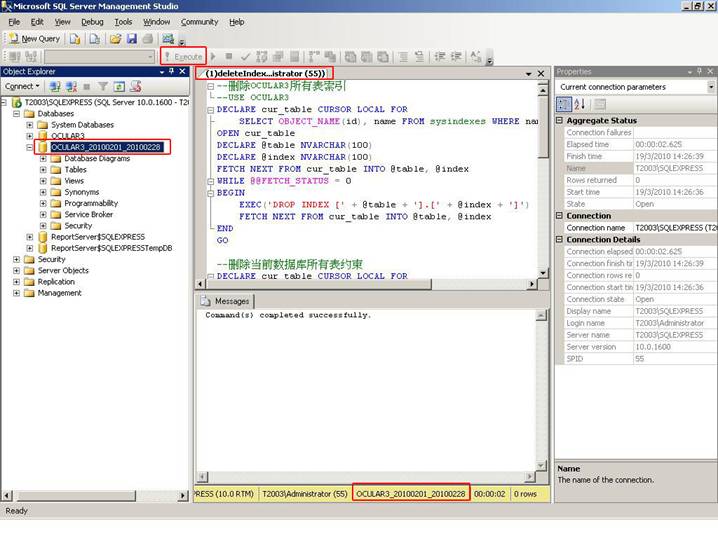
- After the SQL command execution finished, close that SQL file, and again select the attached backup database from the left (below use OCULAR3_20100201_20100228 as an example).

- After the second SQL execution finished, you can see XXX row(s) affected in the result.
- Then you can re-start the SQL server database service. Then IP-guard service also needed to be started.
- Login Console and review the backup as usual.
