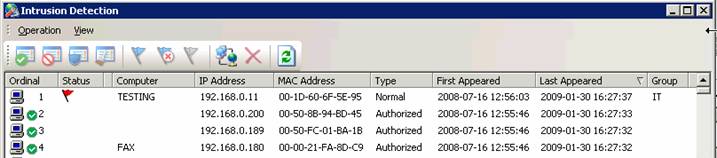> Login IP-guard V3 Console, select Tools > Intrusion Detection
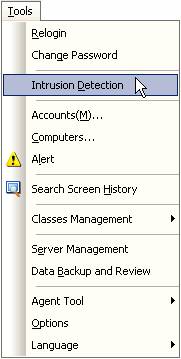
> Select Operation > Setting
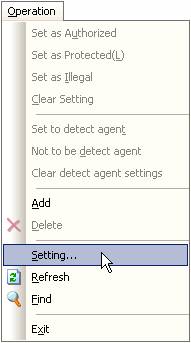 .
.> Check Enable intrusion detection, and then click OK
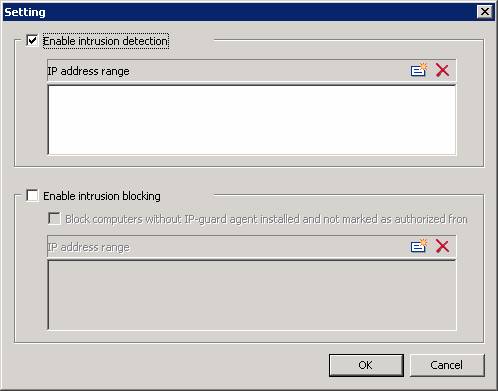
>After a period, if the computers are already listed in the Intrusion Detection main windows, there will be no alert message if it offline and then online again. However, alert message will popup if new computers are discovered
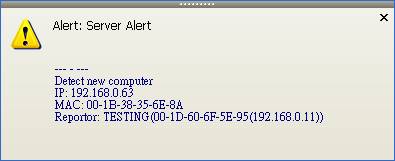
> Administrator can found the log in Intrusion Detection windows. The computer indicated with red flag