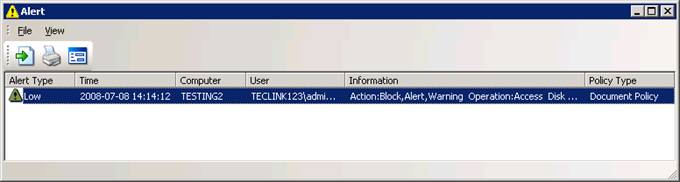〉 Login IP-guard V3 Console, select the target computer (group) or user (group) that you want to apply the policy. Click on Advanced Policy > Document > New


〉 Enter the policy name from the Property window. Select “Block” for Mode value. Check the Alert check box, select the appropriate Alert Level. Check the Warning check box; enter your custom message in Warning Message area. Input “*.mp3” in the File Name property for blocking the entire mp3 format.
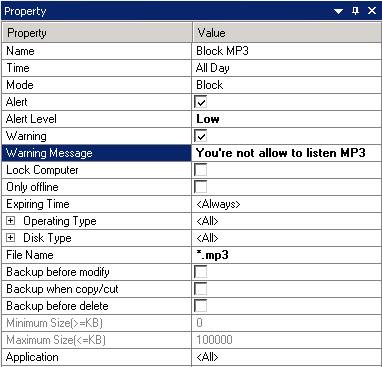
〉 Click the tick icon to save and apply the policy

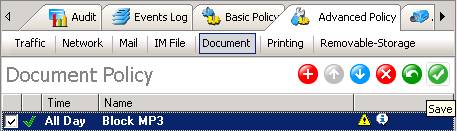
〉 IP-guard agent will disable access of the mp3 file when users try to play mp3 in the music player, IP-guard agent will prompt the warning message immediately
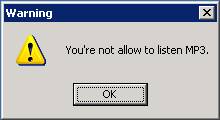
〉 At the same time, the IP-guard V3 will prompt the alert message at the same time. Administrator can click on the message to read details
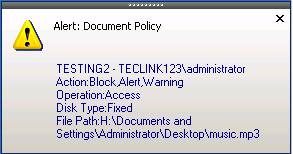
〉 The Alert message box revealed all alert events. Administrator can trace when the user tried to access the mp3 file