e.g. backup all files in specified folder except jpg
〉 Login IP-guard V3 Console, select the target computer (group) or user (group) that you want to apply the policy. Click on Advanced Policy > Document

〉 Enter the policy name from the Property window. Select “Allow” for Mode value. Check the Alert check box, select the appropriate Alert Level. Check the Warning check box; enter your custom message in Warning Message area (Optional). Enter the folder path that you want for backup files, the format should be “drive letter:\ path\*”. Select Backup before delete
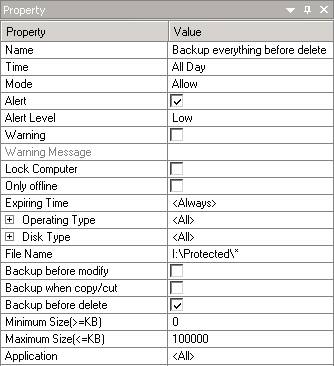
〉Create the second policy to avoid backup specific file extension

〉 Enter the policy name from the Property window. Select “Allow” for Mode value. Check the Alert check box, select the appropriate Alert Level. Check the Warning check box; enter your custom message in Warning Message area (Optional). Enter the folder path that you want for backup files, the format should be “drive letter:\ path\*.jpg”. Select Backup before delete. Modify the value of Maximum Size (<=KB) to 0
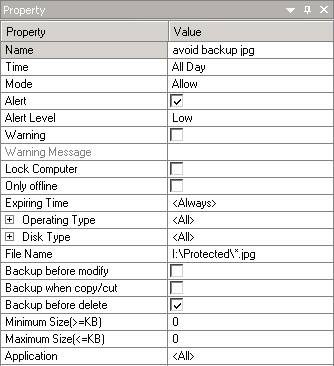
〉 Click tick to save and apply the policy setting

〉 When user try to delete jpg file type. IP-guard will not backup all .jpg file type any more.
