〉 Login IP-guard Console, select the target computer (group) or user (group) that you want to apply the policy. Click Basic Policy > Screen Monitoring

〉 Add a policy to record ALL applications with interval settings 2 seconds. Enter the policy name from the Property window. Select Record Mode, modify Interval(Sec) to 2
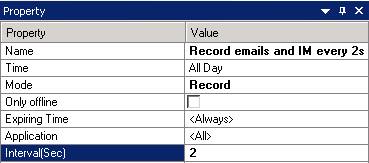
〉Click the green tick icon to save and apply the policy setting

