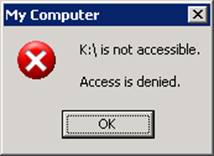Ø Before the following procedure. Please refer to How to custom Removable-storage class document for custom class
Ø Login IP-guard V3 Console, go to Advanced Policy > Removable Storage > New
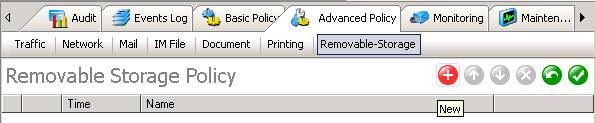
Ø Enter the policy name from the Property window. Uncheck the Read check box. Click on Removable Storage for selecting classes
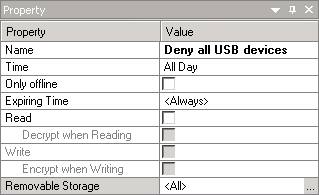
Ø Click on the select button
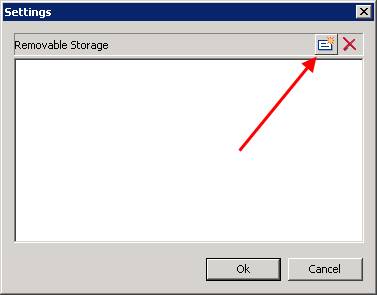
Ø Select Unclassified. click OK and OK again
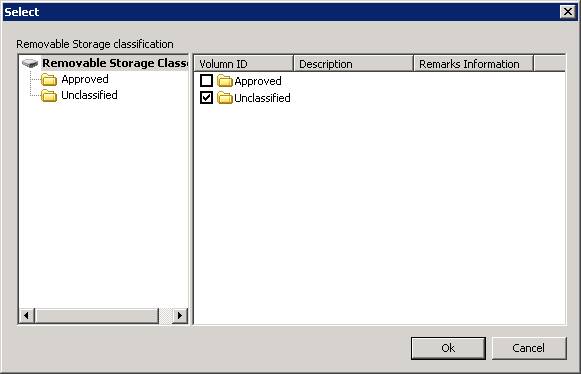
Ø Click on New button to create another rule
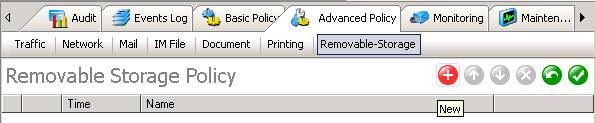
Ø Enter the policy name from the Property window. Click on Removable Storage for selecting classes
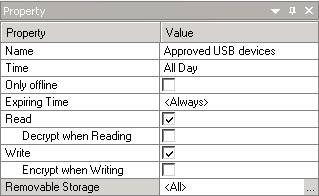
Ø Click on the select button
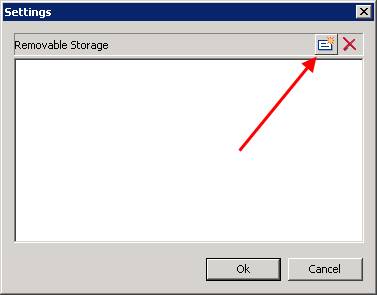
Ø Select Approved. click OK and OK again
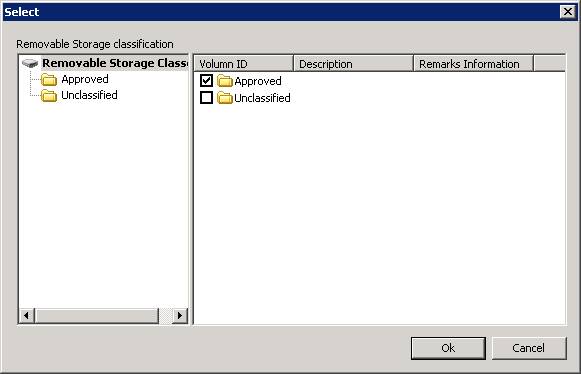
Ø Click the tick button to apply the policy setting
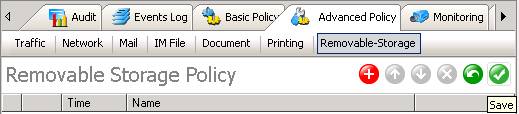
Ø When user try to use the USB device that not approved. IP-guard will prompt the message to prohibit the user to use the USB device