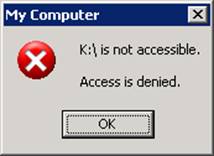〉 Login IP-guard V3 Console, select the target computer (group) or user (group) that you want to apply the policy. Click on Advanced Policy > Removable-Storage > New
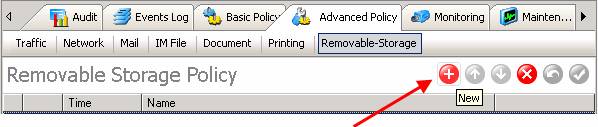
〉 Enter the policy name from the Property window. Uncheck the Write check box
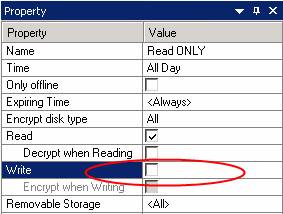
〉 Click the tick button to apply the policy setting
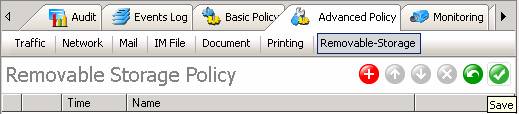
〉 When user try to write some data in the removable device. IP-guard will prompt the message to prohibit the user to use the USB device