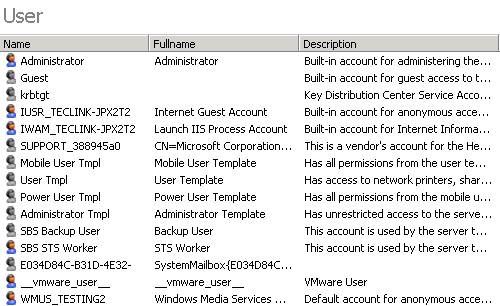〉 Login IP-guard V3 Console, select the target computer that you want to monitor. Click Audit > Basic. In the page administrator can view the basic computer information
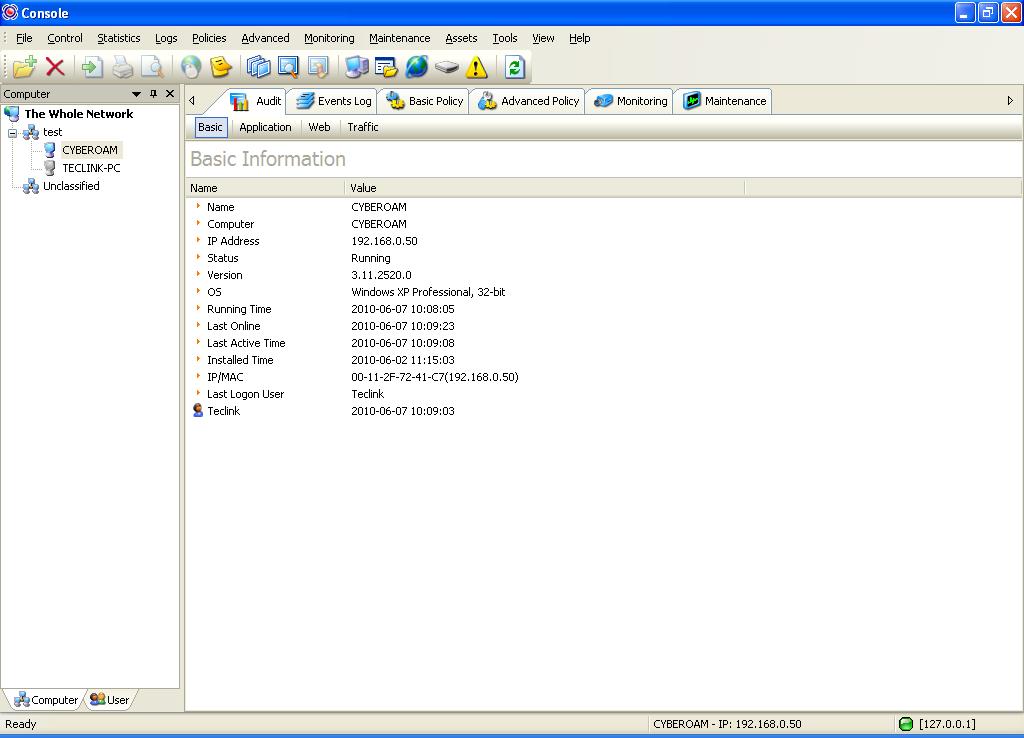
〉 Click Maintenance > Process, administrator can view that computer current process
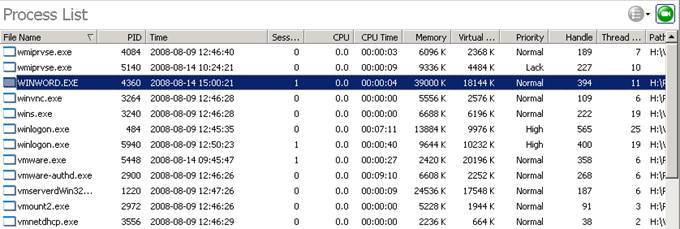
〉 Click Maintenance > Performance, administrator can view the computer performance
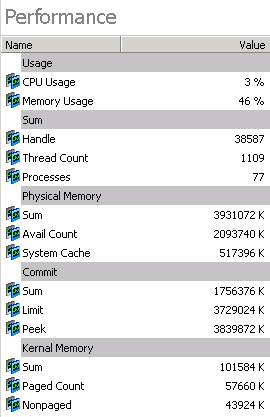
〉 Click Maintenance > Performance, administrator can view the device manager
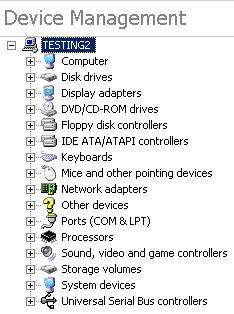
〉 Click Maintenance > Services, administrator can view the current windows services
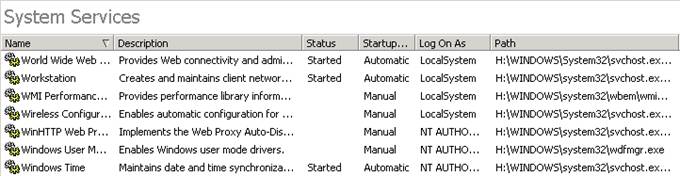
〉 Click Maintenance > Disk, administrator can view the current disk usage
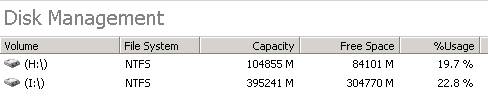
〉 Click Maintenance > Shared, administrator can view what kind of files are currently sharing
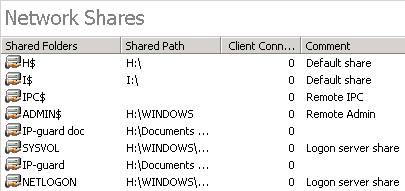
〉 Click Maintenance > Shared, administrator can view schedule tasks on that computer

〉 Click Maintenance > Users and Groups, administrator can view current account information on that computer