〉 Login IP-guard V3 Console, select the target computer that you want to remote file transfer. Right click the computer. Control > Remote File Transfer
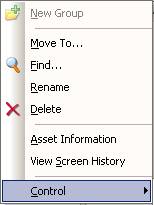
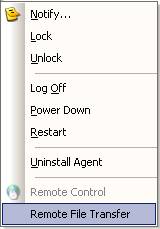
〉 IP-guard will prompt a message box to tell you about request for authority. Click Yes
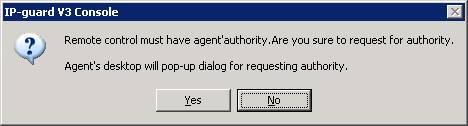
〉 It will take some time for client to accept file transfer
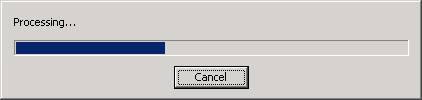
〉 Select the appropriate file and path, click local to remote
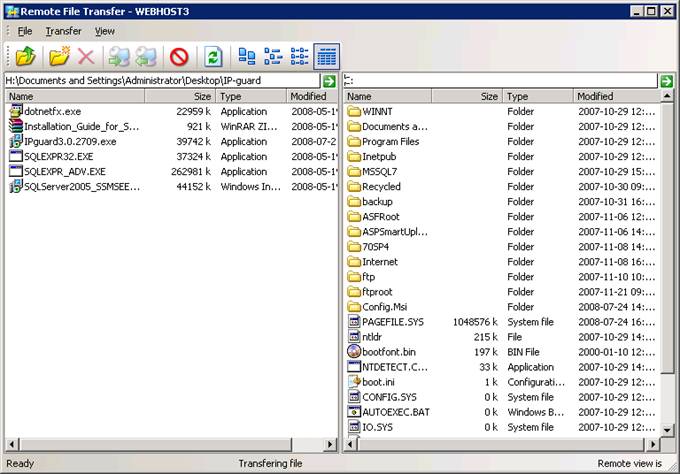
〉 The status bar will show the file transfer progress until transfer complete
